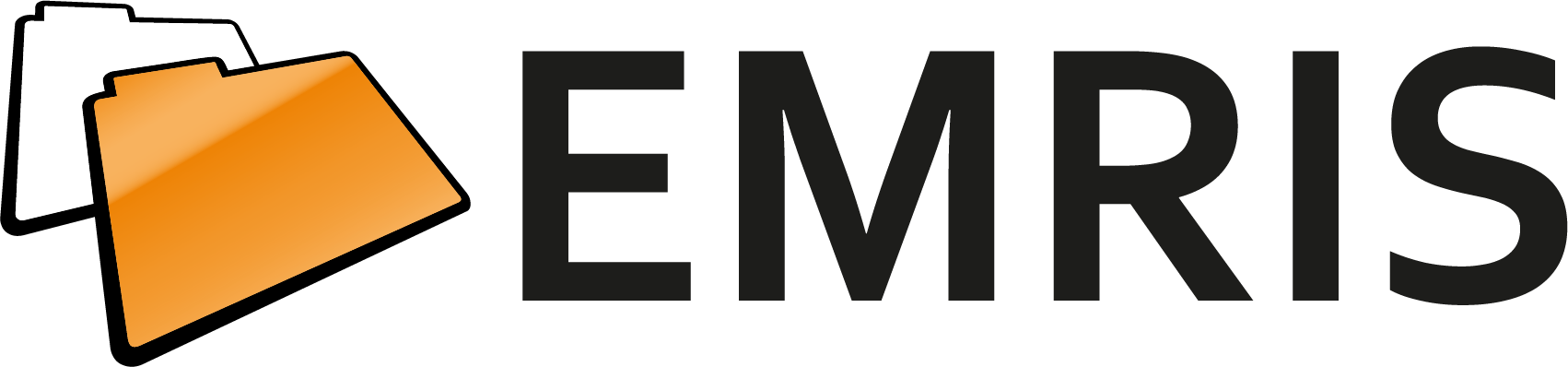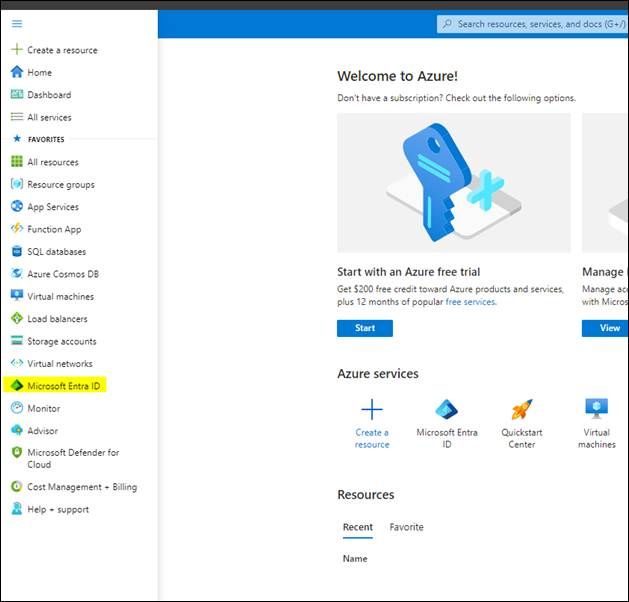MMS - Entra Registration
Článek popisuje postup registrace servisního účtu aplikace v Azure Active Directory (AAD). Vysvětluje význam tohoto účtu pro bezpečnou autentizaci a integraci MMS se službami Microsoft 365 a přináší návod k jeho správnému nastavení.
Registrace servisního účtu aplikace
A. Popis
Registrace servisního účtu v Azure Active Directory (AAD) se používá pro umožnění zabezpečené komunikace mezi SharePointem a externími aplikacemi v situaci, kdy není vhodná komunikace přímo pod účtem přihlášeného uživatele. Tato registrace poskytuje prostředky pro autentizaci a autorizaci a umožňuje externí aplikaci přístup k prostředkům SharePointu pod speciálním účtem registrované aplikace.
B. Registrace
Registrace aplikace se provádí v Azure AAD (Entra).
· Zde se v sekci App registrations se založí nová registrace.
· Přidání vygenerovaného certifikátu, pomocí kterého probíhá ověření při komunikaci do SharePointu.
· Přidělení oprávnění registrované aplikace pro přístup ke zdrojům SharePointu
1. Postup
a. In the Azure portal select the Microsoft Entra ID in left navigation menu.
Click the "New registration" button in the upper left part of the page to create a new app registration.
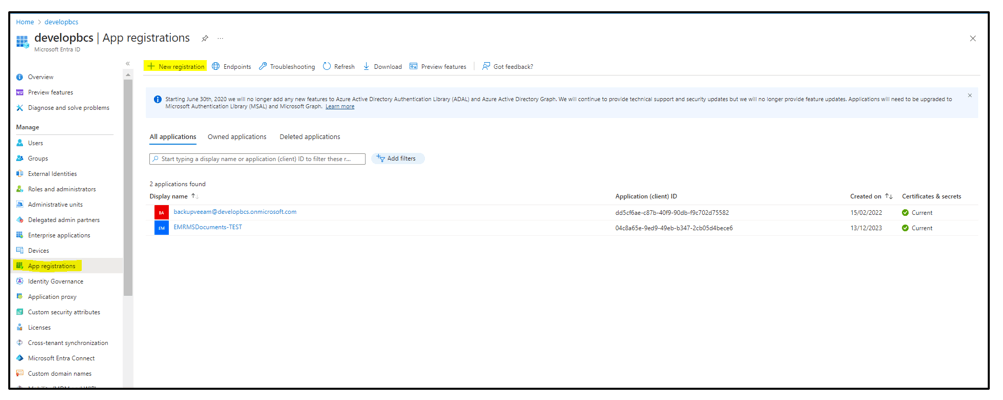
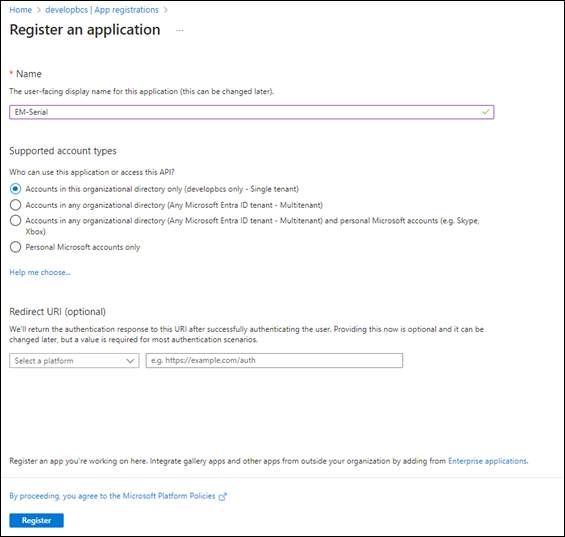
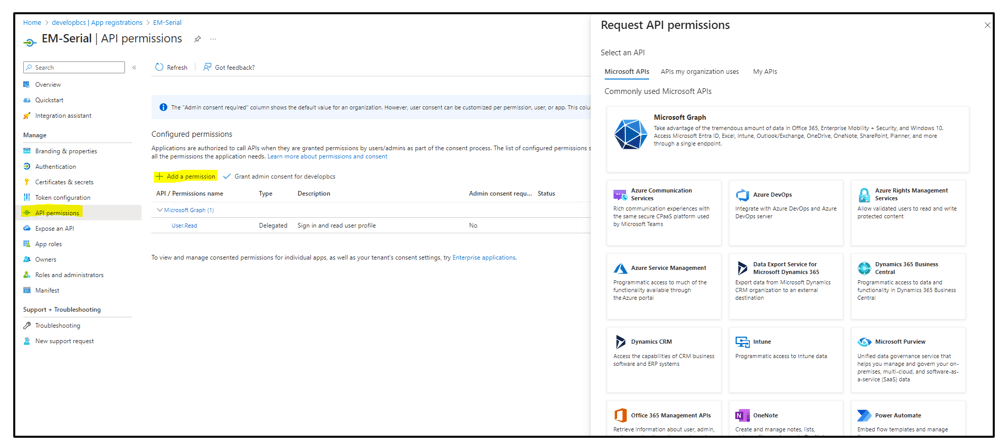
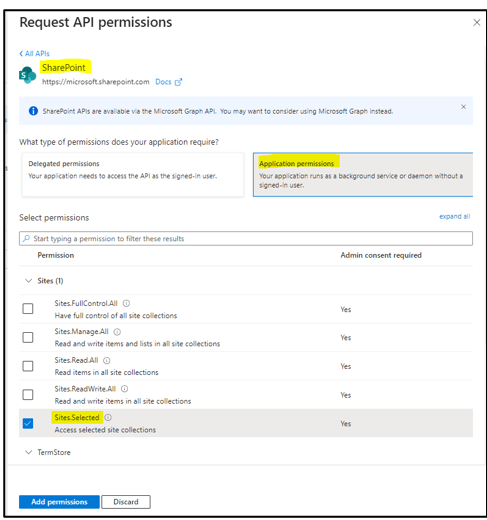
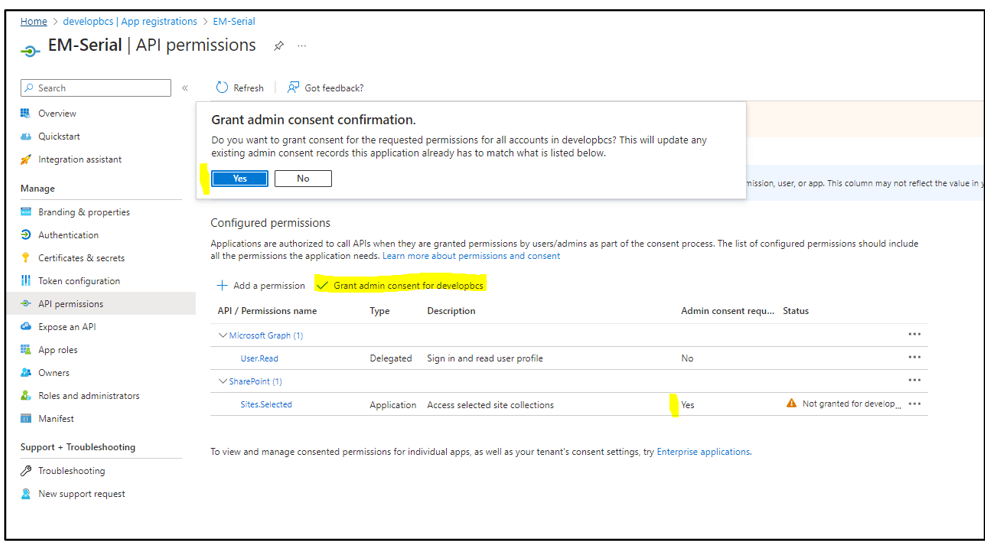
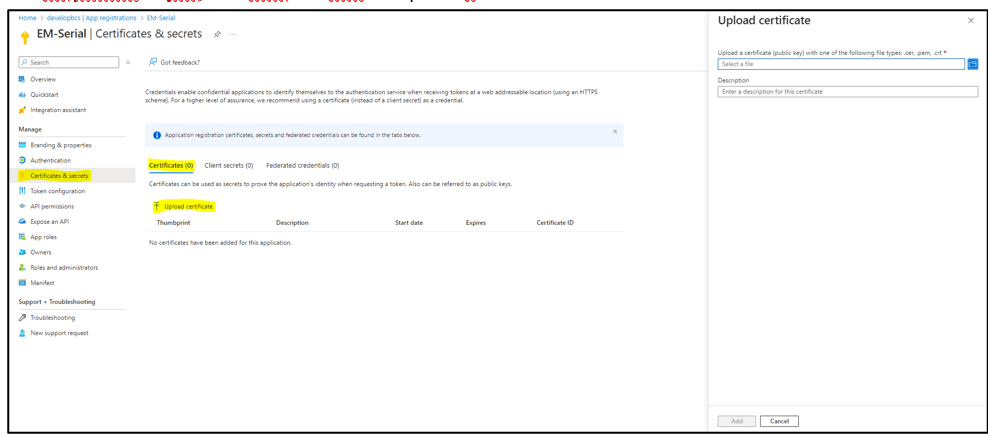
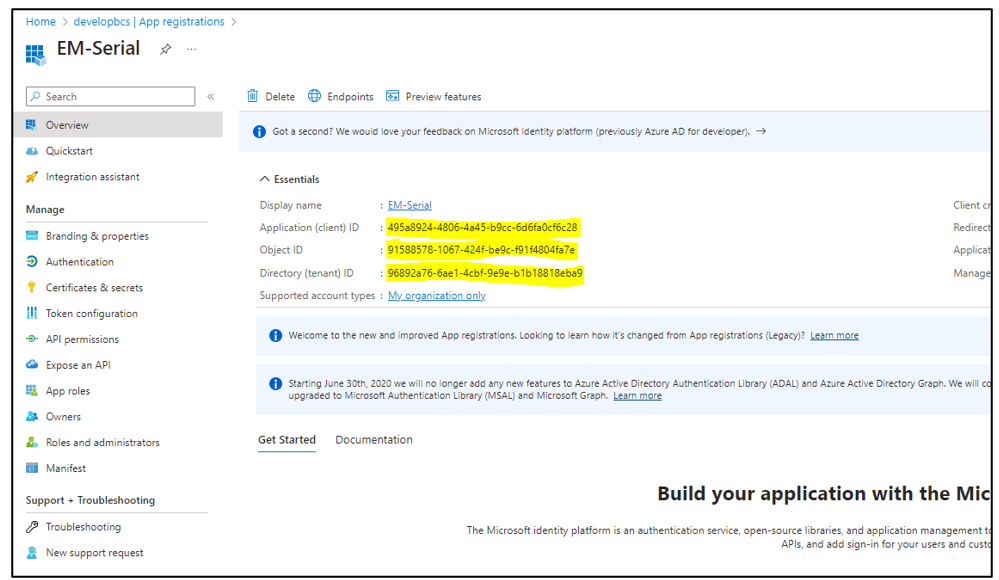
https://learn.microsoft.com/en-us/sharepoint/dev/solution-guidance/security-apponly-azuread
Note: This page describes the complete procedure for generating a certificate, adding an app registration in Microsoft Entra, and an example of using created app to access SharePoint using Powershell.